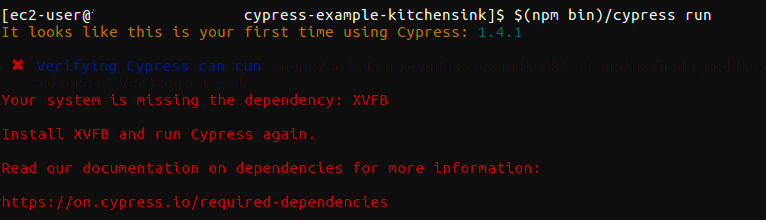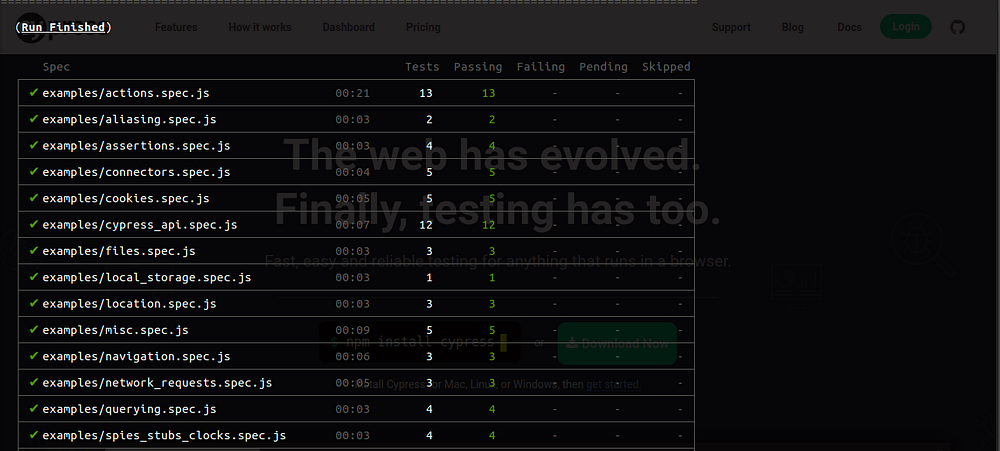This post is only focused on how to install dependencies required by cypress.iofront-end testing tool on Amazon Linux AMI EC2 instance. To setup cypress tool for testing, please refer their official documentation. If you’re just interested to get the dependencies installed on amazon ec2 with AMI (rather then reading the explanation), then jump to this automation part directly!
We recently changed our front end testing tool from Casper to cypress. Check out the features that why we chose cypress!
SIDE NOTE
This post was originally written when I was trying to deal with this problem with version of Cypress 1.4.1. As of version 3.0 they changed the binary folder path, downloads the matching version binary to the global system cache, so that the binary can be shared between projects. If you haven’t upgrade it then you should do it to the latest version (as of writing this, it’s 3.0.1) and also checkout the change log to see the coolest update they made.