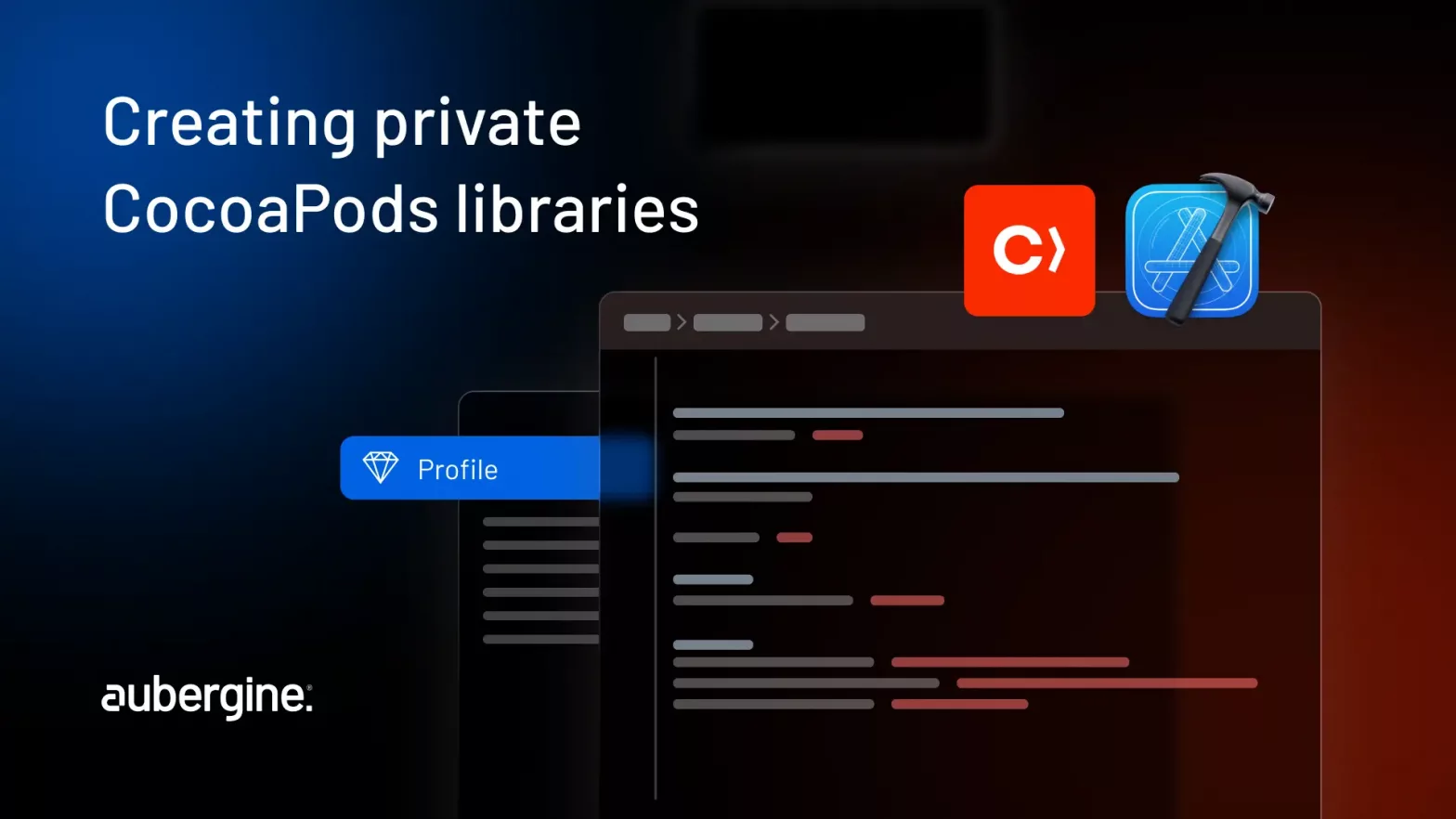
In the world of iOS and macOS development, CocoaPods has become an essential tool for managing dependencies. Using public pods is straightforward, but creating private pod libraries can be more challenging. In this blog, we will explore the step-by-step process of creating a private CocoaPod library, allowing you to efficiently manage your internal codebase and share reusable components across projects within your organization. Whether you’re a solo developer or part of a team, this guide will equip you with the knowledge and tools necessary to streamline your development workflow.
Let’s first look into the fundamentals of CocoaPods and private pods. Understanding these concepts will provide a solid foundation for the subsequent steps in creating and integrating private pods into your projects.
CocoaPods stands as a widely embraced dependency manager for macOS and iOS development. Its core purpose revolves around streamlining the inclusion of external libraries and frameworks into your Xcode projects. With CocoaPods, you can easily manage and integrate third-party code, making it a popular choice among developers.
Here are some key features and benefits of using CocoaPods:
Dependency resolution: CocoaPods handles the resolution of dependencies for your project. It automatically fetches and installs the required libraries and frameworks, ensuring that the correct versions are used.
Versioning and updates: CocoaPods allows you to specify the version requirements for each dependency. This ensures that your project remains compatible with the desired library versions. Additionally, CocoaPods simplifies the process of updating dependencies to their latest versions.
Podfile configuration: CocoaPods uses a Podfile to define your project’s dependencies. This file lists the libraries and frameworks you want to include, along with their version requirements. You can customize your Podfile to specify additional settings, such as subspecs, source repositories, and more.
Integration with Xcode: CocoaPods seamlessly integrates with Xcode. It generates an Xcode workspace that includes your project and the installed dependencies. This allows you to work on your project using the familiar Xcode interface while leveraging the functionality provided by the included libraries.
Community support: CocoaPods boasts an extensive and active community of developers, generously contributing to the growing repository of libraries while providing comprehensive support. You can find a wide range of open-source libraries and frameworks in the official CocoaPods repository, making it easy to discover and include popular and well-maintained code in your projects.
While CocoaPods simplifies the integration of public libraries, private pods offer a way to share code internally within your organization. These are repositories that contain libraries or frameworks developed and maintained privately by your organization or team. These private pods are not publicly available and are designed for internal use.
Here are some benefits of using private pods within your organization:
Code reusability: Private pods allow you to encapsulate and share reusable code within your organization. This promotes code sharing, consistency, and efficiency across multiple projects. Learn more about building faster with reusable components.
Modularity: Private pods enable you to break down your codebase into modular components. This promotes separation of concerns, maintainability, and the ability to update or replace individual components without affecting the entire project.
Version control: Private pods support versioning, allowing you to track changes and manage compatibility across projects. This ensures that projects consistently use the desired version of a library or framework.
Security and intellectual property: Private pods provide a secure way to protect proprietary or sensitive code within your organization. By keeping code private, you can safeguard your intellectual property and prevent unauthorized access.
Creating and managing private pods involves setting up a private repository, defining the podspec file, specifying dependencies, and testing before publishing. Integrating private pods into projects requires updating the Podfile and installing the dependencies.
In the subsequent steps, we will explore these processes in detail, providing step-by-step instructions to help you create, test, publish, and integrate your own private pods effectively.
Now that we have a good understanding of CocoaPods and private pods, let’s walk through the steps to creating your own private pod.
Before creating a private pod, ensure that you have CocoaPods installed on your Mac. You can install CocoaPods by opening Terminal and running the following command:
| sudo gem install cocoapods |
Set up a Git private repository to host your private pod. Choose between a self-hosted Git server or platforms like GitHub, GitLab, or Bitbucket. Create a new repository and make a note of its URL.
Use the below command to duplicate the Git repository onto your local machine.
| git clone <repository_url> |
Replace `<rеpository_url>` with the URL of your Git repository.
Execute the following command in your repository folder using the terminal.
| pod lib create YourPodName |
Replace ‘YourPodName’ with the desired name for your library.
You’ll be presented with a set of questions through this command:
Here is an example for reference:
The command will generate the necessary files and folder structure for your private pod library, including a demo application.
The podspec file is a crucial component in creating a private pod library. It contains essential information about your library, such as its name, version, dependencies, and source files. In this section, we will walk you through the step-by-step process of setting up the podspec file correctly.
To begin, navigate to the root directory of your private pod library project and open the newly created podspec file using a text editor of your choice. You will see several placeholders that need to be replaced with your library’s specific information.
Start by defining the basic metadata for your library. Here’s an example:
| # # Be sure to run `pod lib lint YourPodName.podspec’ to ensure this is a # valid spec before submitting. # # Any lines starting with a # are optional, but their use is encouraged # To learn more about a Podspec see https://guides.cocoapods.org/syntax/podspec.html # Pod::Spec.new do |s| s.name = ‘YourPodName’ s.version = ‘0.1.0’ s.summary = ‘A short description of YourPodName.’ # This description is used to generate tags and improve search results. # * Think: What does it do? Why did you write it? What is the focus? # * Try to keep it short, snappy and to the point. # * Write the description between the DESC delimiters below. # * Finally, don’t worry about the indent, CocoaPods strips it! s.description = <<-DESC TODO: Add long description of the pod here. DESC s.homepage = ‘https://github.com/yourusername/YourPodName’ # s.screenshots = ‘www.example.com/screenshots_1’, ‘www.example.com/screenshots_2’ s.license = { :type => ‘MIT’, :file => ‘LICENSE’ } s.author = { ‘Your Name’ => ‘your@email.com’ } s.source = { :git => ‘https://github.com/yourusername/YourPodName.git’, :tag => s.version.to_s } # s.social_media_url = ‘https://twitter.com/<TWITTER_USERNAME>’ s.ios.deployment_target = ‘10.0’ s.source_files = ‘YourPodName/Classes/**/*’ # s.resource_bundles = { # ‘YourPodName’ => [‘YourPodName/Assets/*.png’] # } # s.public_header_files = ‘Pod/Classes/**/*.h’ # s.frameworks = ‘UIKit’, ‘MapKit’ # s.dependency ‘AFNetworking’, ‘~> 2.3’ end |
Locate the line that starts with ‘s.namе’ and replace the placeholder with your library’s name:
| s.name = ‘YourPodName’ |
Below that, set the version number:
| s.version = ‘1.0.0’ |
Make sure to choose a versioning scheme that follows Semantic Versioning (e.g., MAJOR.MINOR.PATCH).
Next, you need to specify the source files that should be included in your private pod library. Use the s.source_files attribute and provide the file patterns relative to the podspec file location:
| s.source_files = ‘Sources/**/*.{swift,objc}’ |
This example assumes that your source files are located in a “Sources” directory and that you want to include both Swift and Objective-C files. Adjust the file patterns according to your project structure.
You can add additional metadata and configuration to the podspec file as needed. Some common attributes include:
s.summary: A brief description of your library.
s.homepage: The URL for the library’s homepage or repository.
s.author: The name and email address of the library’s author.
s.license: The license under which your library is distributed.
Ensure to provide accurate and relevant information for each attribute.
Upon completing the modifications to the podspec file, it is imperative to validate its accuracy. Use this command in the terminal:
| pod spec lint YourPodName.podspec |
Replace “YourPodName” with the actual name of your podspec file. This command will validate the syntax and structure of your podspec file, ensuring it meets the required standards.
Congratulations! You have successfully set up your podspec file for your private pod library. Now you can move on to organizing your project structure and adding source files and assets.
Organizing your project structure is essential for maintaining a clean and manageable codebase in your private pod library. A well-organized structure enhances readability, promotes reusability, and simplifies maintenance. In this section, we will provide step-by-step guidance on how to effectively organize your project structure.
Start by defining a root directory for your private pod library. This directory will contain all the necessary files and subdirectories for your library. Choose a descriptive name for the root directory, such as the name of your library or a related identifier.
To maintain clear boundaries between public and private components, create separate directories for each. The public directory will contain the files and resources that are intended to be exposed to users of your library, while the private directory will store internal implementation details.
For example, create the following directories within your root directory:
Public: This directory will hold the public header files, public resource files, and any other publicly accessible assets.
Private: This directory will store the implementation files, private headers, and other internal resources that should not be exposed to library users.
By separating files, you establish a clear contract for users of your library and make it easier to maintain and update the library in the future.
Depending on the size and complexity of your library, it’s helpful to create subdirectories to organize different components. This allows for a more granular organization and improves the discoverability of specific files.
For instance, you might create subdirectories for the following components:
Classes: This directory can contain the source code files (.swift or .m files) for the different classes and modules in your library.
Extensions: If your library includes extension files for existing Cocoa classes, store them in this directory.
Resources: Place any non-code resources, such as images, storyboards, xib files, or localized strings, in this directory.
Supporting Files: Store any additional files that support your library, such as configuration files, documentation, or license files.
Consider the components of your library and create relevant subdirectories accordingly. Remember, the goal is to create a logical and intuitive structure that aids development and maintenance.
A crucial aspect of maintaining an organized project structure is providing clear documentation and instructions. Include a README file in the root directory of your library, which serves as a starting point for users to understand your library’s usage, installation instructions, and any specific considerations.
Additionally, you may want to create a Documentation directory to store more detailed documentation, usage examples, and API references.
Commit and push the initial project structure made to your private pod’s repository using the following Git commands:
| git add . git commit -m “Initial commit” git push origin master |
This allows you to track changes, collaborate with others, and easily revert to previous versions if needed. Ensure to create a .gitignore file to exclude any unnecessary files or directories from version control, such as build artifacts or IDE-specific files.
By following these step-by-step instructions, you can establish a well-organized project structure. Keeping your files organized and separating public and private components will enhance maintainability, promote code reusability, and facilitate collaboration within your team.
In order to create a comprehensive and functional private pod library, you need to include the necessary source files and assets. This section will walk you through the process of adding source files and assets effectively.
Determine which source files are essential for your private pod library. These files typically include the implementation files (.swift or .m files), header files (.h files), and any other supporting code files required for your library to function properly. Consider the classes, modules, and utility files that are part of your library’s functionality.
Create a directory structure within your project that mirrors the structure of your private pod library. By doing so, you’ll be able to keep your codebase neat and well-organized. For example, you can create a “Sources” directory in your root directory and organize its source files based on their functionality or module.
As an example, your directory structure could resemble the following:
Sources
Feel free to customize the directory structure based on your library’s needs. The goal is to have a well-organized and easily navigable codebase.
Copy or move the identified source files into their respective directories within your project. You can do this directly in your IDE or using the command line.
If you’re using Xcode, right-click on the appropriate directory in the project navigator and select “Add Files to [Your Project Name]”. Then, navigate to the source file(s) and select them for inclusion in your project.
Ensure that the source files are added to the correct target(s) within your project to ensure they are compiled and included in your private pod library.
If your private pod library includes any non-code assets such as images, storyboards, xib files, or localization resources, you’ll need to include them as well.
Create an “Assets” directory within your project and add the necessary assets to their respective subdirectories based on their type or purpose.
For example:
Assets
Again, customize the asset directory structure as needed for your library.
Once the source files and assets are added to your project, it’s important to update the podspec file to include them in your private pod library.
In the podspec file, modify the s.source_files attribute to include the appropriate file patterns. For example:
| s.source_files = ‘Sources/**/*.{swift,objc}’ |
Following these instructions, you can effectively add source files and assets. Organizing your source code and assets in a logical structure ensures maintainability and ease of use. Remember to keep your podspec file updated and validated before publishing your private pod library.
Managing dependencies is a critical aspect of creating a private pod library. Dependencies are external frameworks or libraries that your private pod library relies on to function properly.
Determine the external dependencies that your private pod library requires. These dependencies can be open-source libraries, third-party frameworks, or other private pod libraries. Identify the specific versions or version ranges that are compatible with your library.
Open your podspec file and locate the s.dependency attribute. This attribute allows you to declare the dependencies required.
To declare a dependency, use the following format:
| s.dependency ‘DependencyName’, ‘~> Version’ |
Replace ‘DependencyName’ with the name of the external library or framework, and ‘Version’ with the specific version or version range required. The ~> operator allows for specifying a version range, ensuring compatibility within a certain range of versions.
For example:
| s.dependency ‘Alamofire’, ‘~> 5.4.0’ |
This example declares a dependency on the Alamofire framework, requiring version 5.4.0 or any compatible version within the 5.x.x range.
Repeat this step for each dependency your private pod library requires, adding separate s.dependency lines for each.
To manage dependencies and ensure they are included, you’ll need to install those using CocoaPods.
In your project’s root directory, create a Podfile if you haven’t already. Open the Podfile in a text editor and specify the dependencies by adding the following lines:
| target ‘YourTargetName’ do pod ‘DependencyName’, ‘~> Version’ end |
Replace ‘YourTargetName’ with the name of your target within your project. Replace ‘DependencyName’ and ‘Version’ with the actual names and versions of the dependencies you declared in the podspec file.
For example:
| target ‘YourTargetName’ do pod ‘Alamofire’, ‘~> 5.4.0’ end |
Save the Podfile and run the following command in the terminal within your project’s root directory:
| pod install |
This command will fetch the specified dependencies and integrate them into your project.
As you continue to work on your private pod library, you may need to update or manage your dependencies over time. To update dependencies to their latest versions, run the following command:
| pod update |
This command will update all the dependencies specified in your Podfile to their latest compatible versions.
To manage individual dependencies, you can modify the version range or specific version in your podspec file or Podfile, depending on your needs. Be mindful of any compatibility issues or breaking changes introduced in newer versions of the dependencies.
By following these instructions, you can effectively manage dependencies for your private pod library. Identifying and declaring dependencies in the podspec file, installing them using CocoaPods, and staying updated on their latest versions ensures the smooth functioning of your library and integration with other projects. Regularly review and update your dependencies to benefit from bug fixes, enhancements, and new features provided by external libraries.
Also read: Building Real-time 1-on-1 Chat in Flutter with CometChat SDK
It is essential to follow best practices while developing private pod libraries to ensure smooth integration into projects, accentuate collaboration, and also for maintaining code quality. In this section, we will help empower you to create well-structured and maintainable private pod libraries with some valuable guidelines and best practices pointers.
With these best practices, you can guarantee that your private pod libraries are well-structured, organized, properly documented, and compatible with various projects. These guidelines will be advantageous not just to benefit your own development workflow but also to improvise the overall experience for developers integrating your private pods into their projects.
It is extremely critical to prioritize security when you are creating and distributing private pod libraries. The most essential aspects of maintaining a secure environment include protection of code, intellectual property, and appropriate access controls.
To safeguard your code, follow these practices:
Protecting your intellectual property rights is vital. Contemplate the following actions:
Monitoring access to your private pod repository is critical for sustaining security. Consider the following methods:
Warrant secure communication between the private pod repository and the development environment by:
With the help of these security measures, you can lessen the risks and protect your private pod libraries and intellectual property. Remember, maintaining a strong security posture is a continuing process that requires unvarying analysis and updates to stay ahead of potential threats.
Also read: Choosing the Right Language for Your App: A Guide to Dart and Kotlin
Alliance is important in a development team, and proficiently sharing and distributing will ensure effortless integration into projects. We will go through different approaches for sharing and allotting private pods within your development team in below section:
Utilization of local file paths is one of the most prominent approaches to sharing private pods. Follow these steps:
This methodology is usually preferable for small teams or the teams that require temporary sharing. It often becomes difficult to incorporate this method for a bigger team or when updates are required.
Version control systems, such as Git, provide a consistent method to share private pods. Follow these steps:
Easy version management is possible through this method along with collaborative development and efficient updates. But this can happen only if all team members have access to the version control repository.
For larger teams or long-term projects, setting up an internal pod repository offers a smooth and seamless sharing mechanism. Below steps will help:
This approach is the most efficient as it creates a solid structure. It provides centralized management, version control, and easy access for team members. This enables a well-organized structure of access controls and permissions within the internal repository.
By incorporating these approaches, you can successfully share and distribute private pods within your development team. The best method can be shortlisted which appropriately suits your team’s size, collaboration needs, and long-term goals.
Before releasing your private pod library, thorough testing is essential. In this section, we will cover different testing techniques to ensure the quality and reliability of your private pod. We will also discuss how to publish them to a private repository, allowing seamless distribution and version control.
Before publishing your private pod, it’s crucial to thoroughly test its functionality and verify that it works as expected. Follow these steps:
| pod ‘YourPodName’, :path => ‘/path/to/your/pod’ |
Replace ‘YourPodName’ with the actual name of your private pod, and ‘/path/to/your/pod’ with the local path to your pod directory.
| pod install |
Perform thorough testing and address any issues or bugs before proceeding to the next step.
Versioning is important to track changes, manage compatibility, and provide a clear indication of your pod’s development progress. Follow these steps to version your private pod:
| s.version = ‘1.0.0’ |
Once you have thoroughly tested your private pod and versioned it correctly, it’s time to publish it. Follow these steps:
Ensure that you have set up a private repository to host your private pod. This repository can be a private Git repository or a private repository on a platform like GitHub or GitLab.
| pod repo add YourRepoName YourRepoURL |
Replace ‘YourRepoName’ with a suitable name for your private repository, and ‘YourRepoURL’ with the URL of your private repository.
| pod repo push YourRepoName YourPodName.podspec |
Replace ‘YourRepoName’ with the name of your private repository, and ‘YourPodName.podspec’ with the actual name of your podspec file.
Following these step-by-step instructions, you can effectively test and publish your private pod. Thorough testing ensures the quality and reliability of your private pod while versioning and publishing make it accessible to other developers.
Also read: Native Android vs. Flutter: A Performance Comparison for App Development
Now that you have successfully created and published your private pod library, it’s time to integrate it into your projects.
Before integrating, make sure that the developers who will be using it have access to your private pod repository. Provide them with the necessary credentials or permissions to access the repository where you have published your private pod.
To integrate your private pod into a project, the developer needs to update the Podfile of their project. Follow these steps:
| source ‘https://github.com/YourPrivateRepoURL’ |
Replace ‘YourPrivateRepoURL’ with the actual URL of your private pod repository.
| target ‘YourTargetName’ do pod ‘YourPodName’, ‘~> Version’ end |
Replace ‘YourTargetName’ with the name of the target in the developer’s project where they want to integrate your private pod. Replace ‘YourPodName’ with the actual name of your private pod, and ‘Version’ with the desired version or version range.
After updating the Podfile, the developer needs to install the private pod. Follow these steps:
| pod install |
After installing, the developer can import and use it in their project’s source code. Follow these steps:
| import YourPodName |
Replace ‘YourPodName’ with the actual name of your private pod.
The developer can now build and run their project, and your private pod will be integrated and available for use.
By following these step-by-step instructions, developers can effectively integrate your private pod into their projects. Updating the Podfile, installing the private pod, and importing it into the source code enables seamless integration and utilization of your private pod’s functionality. Ensure that the developers have the necessary access and permissions to your private pod repository for successful integration.
Also read: A Comprehensive Guide to Stunning Charts with Swift Charts
In this comprehensive guide, we have explored the process of creating a private CocoaPods library from start to finish. By following the steps outlined here, you can leverage the power of CocoaPods to manage your internal codebase efficiently. Private pod libraries enable seamless sharing of reusable components across projects, promoting code reusability and reducing development time. Whether you’re an individual developer or part of a team, mastering the creation and utilization of private pod libraries is a valuable skill.
Now it’s time to put your newfound knowledge into practice and unlock the full potential of your iOS and macOS development workflow.
Do you want to enhance your iOS projects with reusable components and efficient code management? At Aubergine Solutions, we specialize in both custom iOS app development solutions and private CocoaPod development. Whether you need customized private pods, seamless integration, or dependency management, our team of experienced developers has got you covered.
Contact us today for a personalized consultation.

